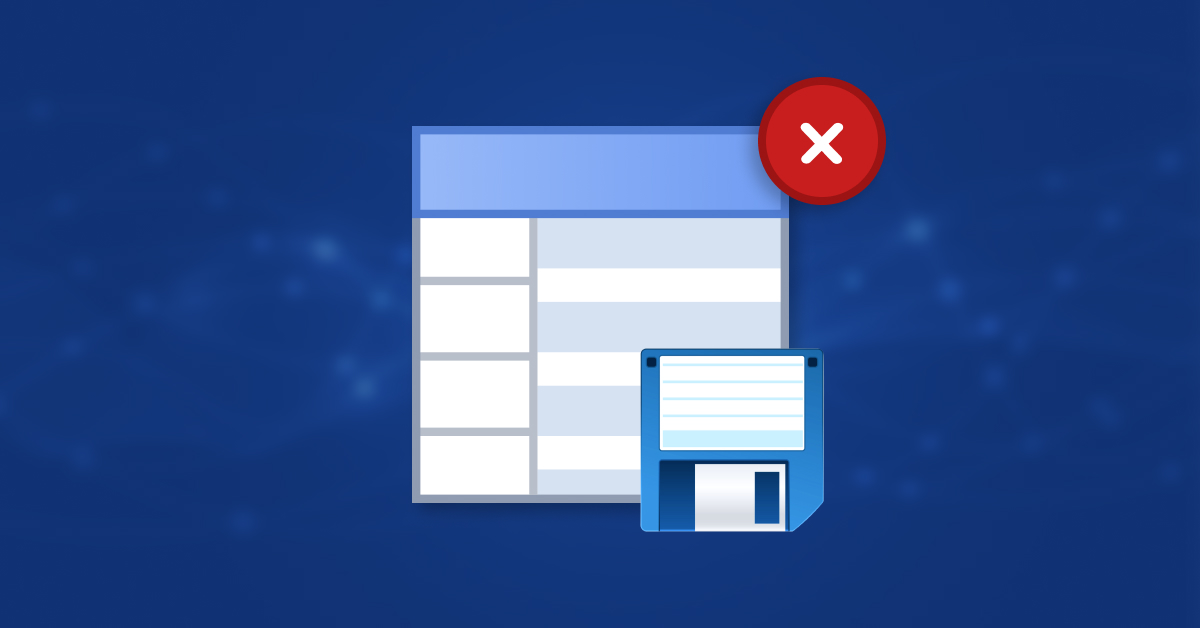If you’re familiar with Dynamics 365, you know that the customization options are truly limitless. Views can help you stay organized as a platform user, especially if you have multiple accounts.
However, sometimes you might no longer require a view that is not relevant to your company anymore.
In that case, the best practice is to delete personal views in Dynamics 365 modules.
A View typically defines the columns to display, the width of the columns, how the list of records should be sorted, and what default filters should be used to limit which records appear in the list.
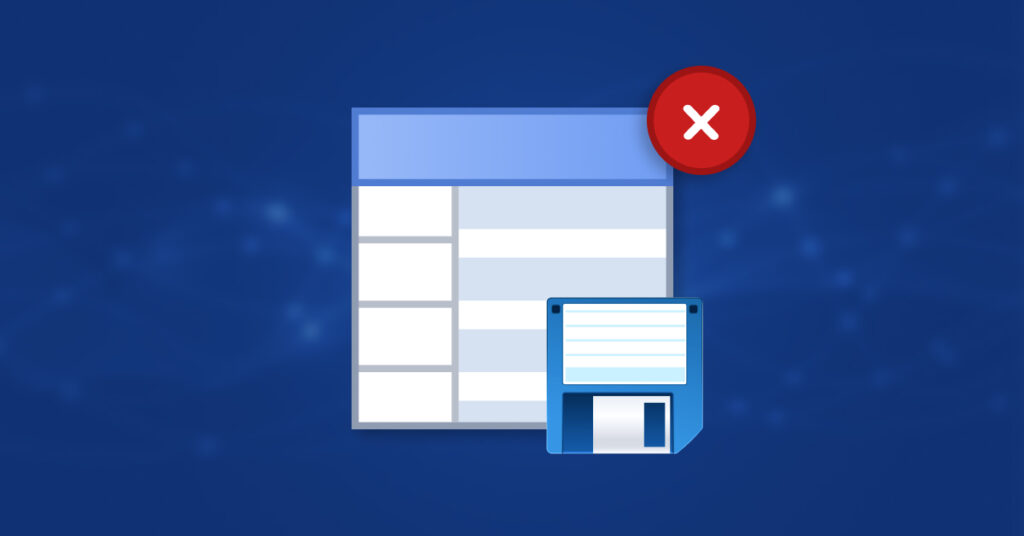
To help you understand why Views are useful, we’ll show you how you can delete Personal Views in Dynamics 365 CRM. But first, let’s see what views and their types in D365 are.
Views in Dynamics
You get two types of Views in Dynamics 365: System Views and Personal Views.
System Views are created by system developers and are the default views that all new Users will see.
Individual Users create Personal Views by selecting which Columns they want to see and which Filters they want to apply.
Views are an essential component of a Dynamics 365 App because they allow users to see a list of Rows for a specific Table while displaying only key Columns of the information. This ensures that the user can quickly locate the record they are looking for.
The columns that are frequently chosen for a View contain high-level information about those Rows. A View for Accounts, for example, might only show:
- Account Type
- Related Contact
- Account Name
- A line with the Address
- Email, and Phone Number
- Methods of payment
- Important Dates (Created on, Deactivated on, Next payment date etc.)
- The record’s owner
What is Dynamics Personal View?
Anyone with “user-level” access to the “Saved View” entity’s actions can create a personal view. If you are a System Administrator, you can control whether users can create, read, write, delete, assign, or share views. Personal views are only visible to those who have access and have default user-level access.
You have two options for creating a new Personal View. You can use “Advanced Find,” to save a query that you have defined. In the list of views, you can also use the “Save Filters as New Views” and “Save Filters to Current View” options. These views will be at the bottom of any lists of system or public views found in the application.
How to Delete Personal View in Dynamics 365
Deleting a personal view in Dynamics 365 is a simple 4 step procedure. Just go to the view you want to get rid of and trail the below steps.
Step 1 Start by opening “Advanced Find”
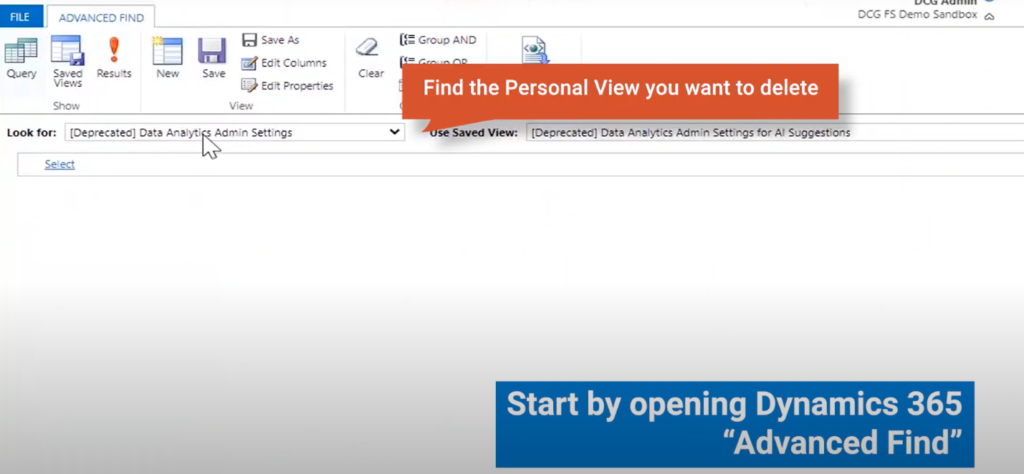
Step 2 After that click “Saved Views.”
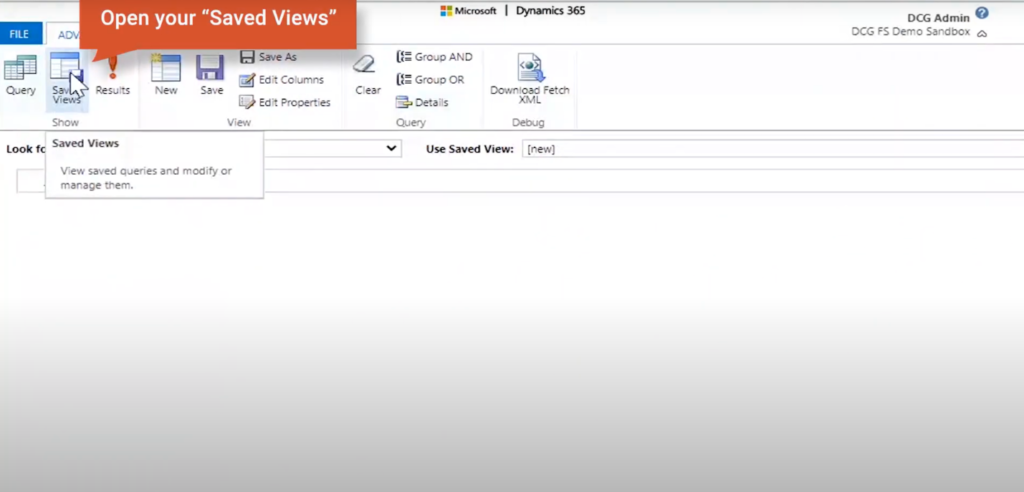
Step 3 Find the View that you would like to delete.
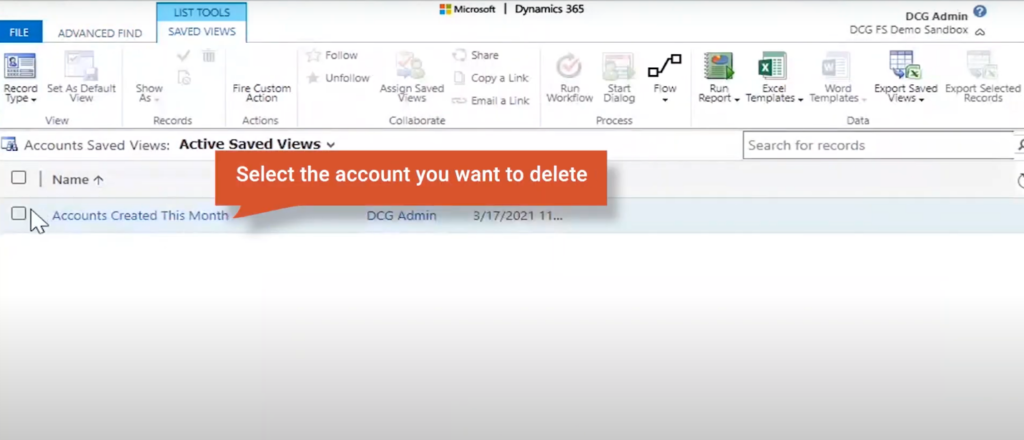
Step 4 Check the box associated with the View you want to delete. Click “Delete Saved View.”
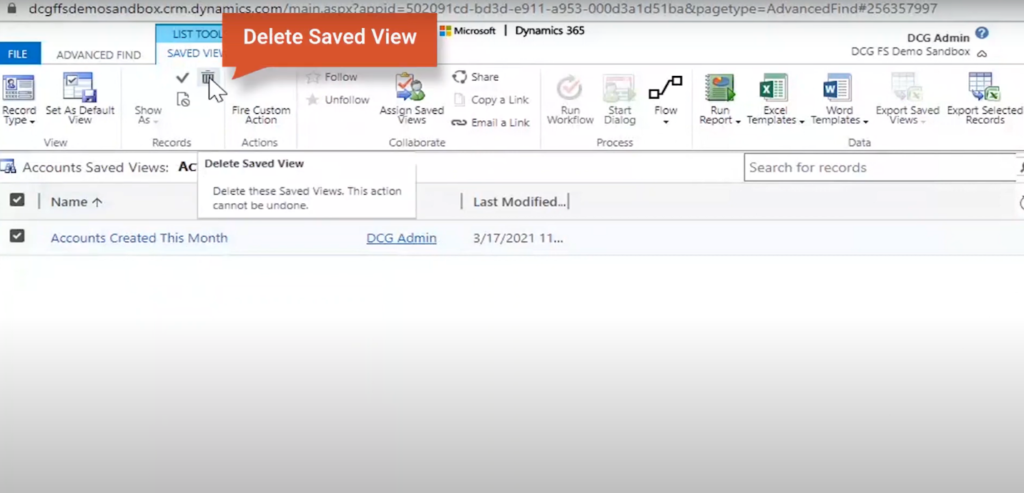
Step 5: Confirm Deletion
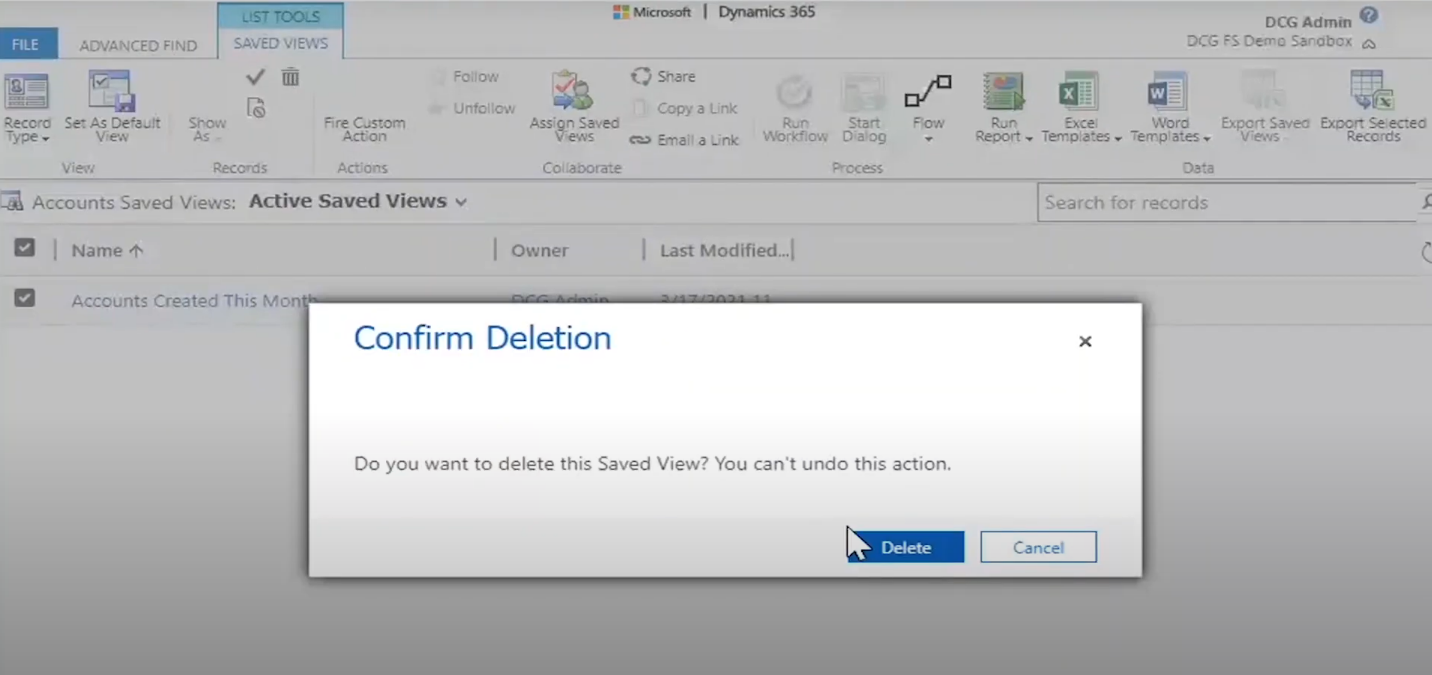
Why Delete Personal View?
Assume you created a Personal View in Dynamics 365 to see all leads in the Construction industry. You don’t want this view in your CRM if your clientele changes and you no longer work with companies in a specific industry. Remove views that are no longer relevant to you so that your personal Dynamics 365 does not feel cluttered.
Overall, deleting Personal Views is a simple process. Please contact us if you are interested in learning more about the Dynamics 365 platform. We have a team of professionals ready to assist you and offer D365 consultancy, integration services, and business intelligence.