Have you ever struggled with designing complex workflows in O365? Are you looking for a way to improve your productivity and streamline your business processes? If so, designing state machine workflows in O365 Workflow Tool may be the solution you’re looking for.
State machine workflows are a type of workflow that defines different states and the transitions between them based on the input received. With Office 365 Workflow Tool, you can design and implement state machine workflows using a drag-and-drop interface that allows you to define the states and transitions visually.
In this post, we’ll provide you with an introduction to designing state machine workflows in O365 Workflow Tool. We’ll explain the concepts behind state machine workflows and provide you with the knowledge and skills you need to create complex workflows that can handle different scenarios and automate your business processes in O365. So, let’s get started!
Understanding State Machine Workflows in O365 Workflow Tool
State machine workflows are a type of workflow that can be used to automate business processes that involve multiple steps and decisions. The key concept behind a state machine workflow is the idea of states and transitions.
States represent the different stages of a process, and transitions represent the actions that move the process from one state to another. In O365 Workflow Tool, you can define the states and transitions visually using a drag-and-drop interface.
Designing State Machine Workflows in O365 Workflow Tool
To design a state machine workflow in O365 Workflow Tool, you’ll need to follow a few steps:
Step 1: Identify the different states of your process
Before you start designing your state machine workflow, you’ll need to identify the different stages of your process. This will help you determine the different states that your workflow needs to have.
Step 2: Define the transitions between states
Once you’ve identified the different stages of your process, you’ll need to define the transitions between them. This will help you determine the actions that need to be taken to move the process from one state to another.
Step 3: Configure the workflow
After you’ve defined the states and transitions, you’ll need to configure the workflow in O365 Workflow Tool. This involves setting up the workflow actions and conditions that determine how the workflow will behave.
Let’s take an example to understand this better. Consider an order processing workflow that involves the following states:
- New order
- Order review
- Order approved
- Order Rejected
The transitions between these states are as follows:
- From “New order” to “Order review”: This transition occurs when a new order is submitted and needs to be reviewed by the appropriate team.
- From “Order review” to “Order approved”: This transition occurs when the order has been reviewed and approved by the appropriate team.
- From “Order review” to “Order rejected”: This transition occurs when the order has been reviewed and rejected by the appropriate team.
To configure this workflow in O365 Workflow Tool, you’ll need to follow the steps mentioned above. You can use the drag-and-drop interface to define the states and transitions and set up the workflow actions and conditions that determine how the workflow will behave.
Best Practices for Designing State Machine Workflows in O365 Workflow Tool
To ensure that your state machine workflows in O365 Workflow Tool are effective and efficient, here are some best practices to keep in mind:
Keep it simple: Try to keep your state machine workflows as simple as possible. This will make them easier to understand and maintain.
Test thoroughly: Before deploying your state machine workflows, make sure to test them thoroughly to ensure that they work as intended.
Use descriptive names: When naming your states and transitions, use descriptive names that accurately reflect what they represent.
Document your workflow: Make sure to document your state machine workflows, including the states, transitions, and actions. This will make it easier to understand and maintain them in the future.
Conclusion
Designing state machine workflows in O365 Workflow Tool is a powerful way to automate complex business processes and improve productivity. By following the best practices and guidelines we’ve provided, you can create effective and efficient state machine workflows that can handle different scenarios and automate your business processes in a streamlined manner.
At Stallions Solutions, we understand the importance of workflow automation and the impact it can have on your business. That’s why we specialize in providing tailored solutions to help businesses automate their processes and improve their efficiency.
With our expertise in O365 Workflow Tool, we can help you design and implement state machine workflows that are customized to meet your specific business needs.
Contact us today to learn more about how we can help you streamline your processes and improve your business productivity.