Many businesses have tons of data but don’t know how to use it effectively. That’s where combining Power BI with Excel can help. By using these two tools together, you can create a strong data analysis system that helps you make smart decisions confidently. In this post, we’ll explain the benefits of integrating Power BI with Excel, share useful tips, and show you how to boost your data analysis efforts.
Why Integrate Power BI with Excel?
Integrating Power BI with Excel offers several advantages that can significantly enhance your data analysis capabilities. Here’s why it’s beneficial:
1. Enhanced Data Visualisation
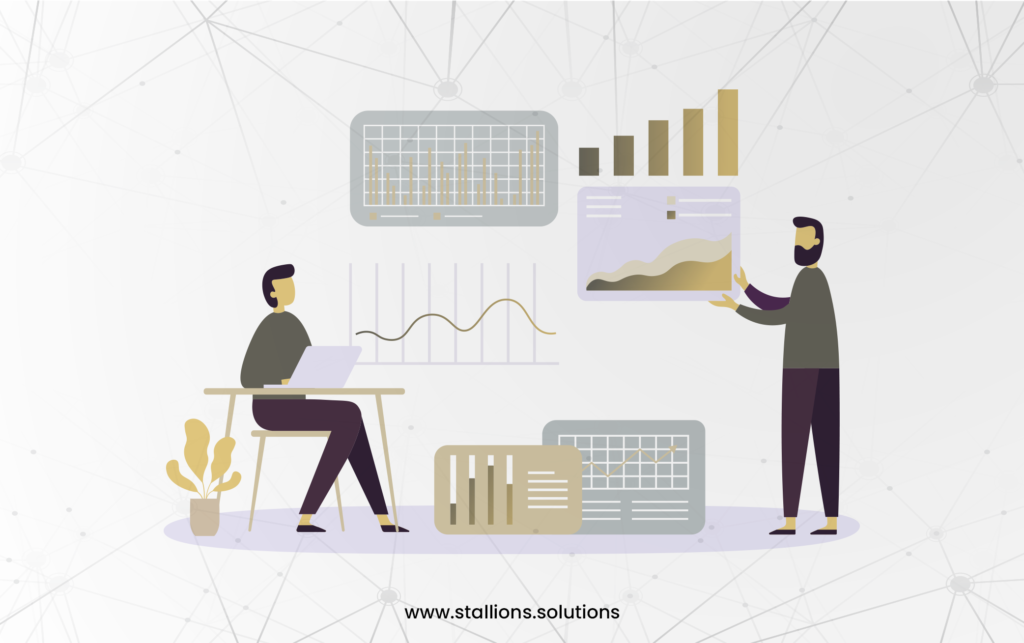
Power BI provides advanced data visualization tools that go beyond Excel’s capabilities. You can create interactive and visually appealing dashboards and reports that make it easier to understand complex data.
2. Real-Time Data Updates

With Power BI, you can connect to various data sources and get real-time updates. This means your reports and dashboards are always up-to-date, providing you with the latest insights without manual updates.
3. Advanced Analytics
Power BI offers advanced analytics features, such as AI-driven insights, predictive analytics, and natural language queries. These tools help you uncover trends and patterns that might not be evident in Excel alone.
4. Seamless Integration

Power BI integrates seamlessly with Excel, allowing you to import and export data between the two. You can use Excel for data manipulation and Power BI for visualization, combining the strengths of both tools.
5. Collaboration and Sharing
Power BI makes it easy to share reports and dashboards with your team. You can publish your Power BI reports to the web or share them within your organization, ensuring everyone has access to the same insights.
6. Scalability

Power BI can handle large datasets more efficiently than Excel. This makes it suitable for analysing big data, which might be cumbersome to manage in Excel alone.
7. Cost-Effective
Using Power BI with Excel can be a cost-effective solution for businesses. Power BI offers a range of pricing options, including a free version, making it accessible for organizations of all sizes.
By integrating Power BI with Excel, you can leverage the strengths of both tools to create a powerful data analysis solution that helps you make informed, data-driven decisions.
Tips and Tricks for Integrating Power BI with Excel
Integrating Power BI with Excel can unlock powerful new ways to analyse and visualize your data, but getting the most out of these tools requires some know-how. Here are some practical tips and tricks to help you seamlessly combine Power BI with Excel, optimize your data preparation, and enhance your overall data analysis experience.
Prepare Your Data

Before you start integrating Power BI with Excel, make sure your Excel data is clean and well-organised. This means using clear headers for your columns, removing any duplicate entries, and correcting any errors. A well-structured spreadsheet will make the integration process smoother and help you get the most out of your data analysis in Power BI.
Export Power BI Reports to Excel
Power BI has a feature that allows you to export reports and datasets into Excel. This can be particularly useful when you want to perform additional calculations, create custom visualizations, or combine Power BI data with other data sources stored in Excel. By exporting your data, you can leverage Excel’s powerful analytical tools to gain deeper insights.
Leverage Dynamic Data Exchange (DDE)
Dynamic Data Exchange (DDE) in Excel allows you to create dynamic links between Excel and other applications, such as Power BI. This ensures that your Excel reports automatically update with the latest data from Power BI, keeping your insights current and relevant. This can save you time and ensure that your reports always reflect the most up-to-date information.
Use Power Query for Seamless Integration
Power Query is a powerful tool available in both Excel and Power BI for cleaning, transforming, and combining data from multiple sources. By using Power Query, you can prepare your data before importing it into Excel or Power BI, ensuring consistency and accuracy across all your reports and dashboards. This tool helps you streamline the data preparation process and maintain high data quality.
Integrate with SharePoint for Seamless Collaboration
If your organization uses SharePoint, you can connect Power BI with SharePoint to share reports and dashboards directly on your SharePoint sites. This integration simplifies the distribution of insights and facilitates team collaboration, all from a centralised location.
Conclusion
Integrating Power BI with Excel brings many advantages for businesses aiming to improve their data analysis. By using both tools together, you can benefit from advanced analytics, easy data sharing, and better teamwork for smarter decisions. Following the tips in this blog will help you get the most out of the Power BI and Excel connection, giving you deeper insights into your data. Whether you’re a data analyst, business user, or IT expert, this integration can simplify your data analysis and lead to better results for your business.