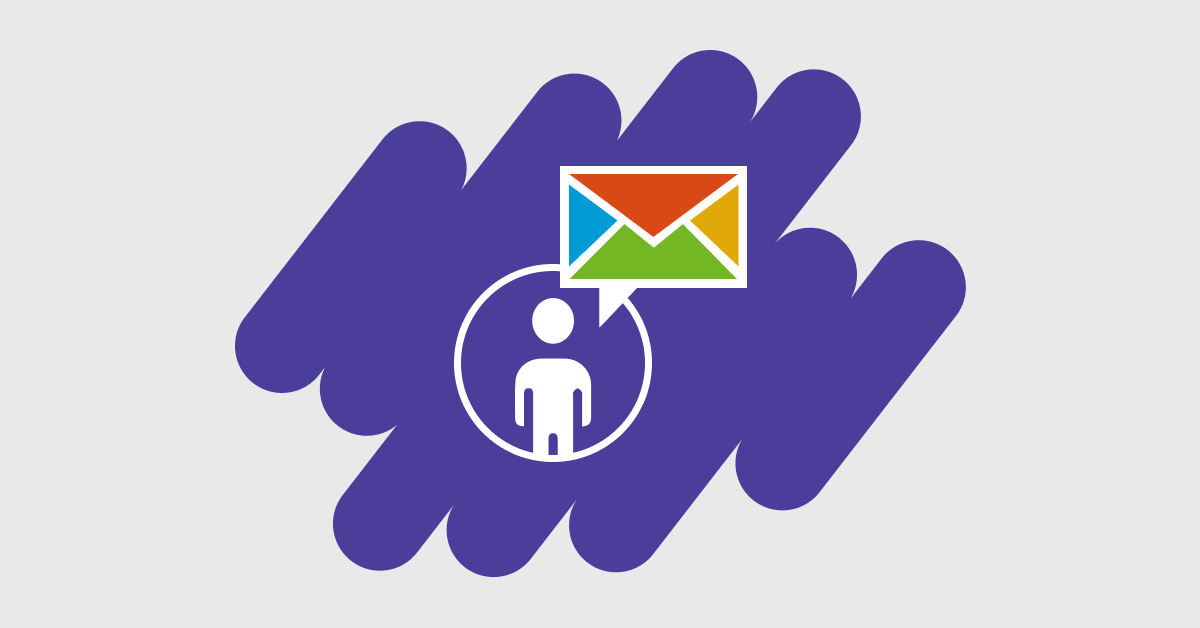If you want to keep in touch with your known contacts and let them choose how and when they hear from you, set up a subscription center. You must include a subscription center link in every marketing email you send out using Dynamics 365 Marketing. If you try to send a marketing email without including this link, it will fail the mistake check.
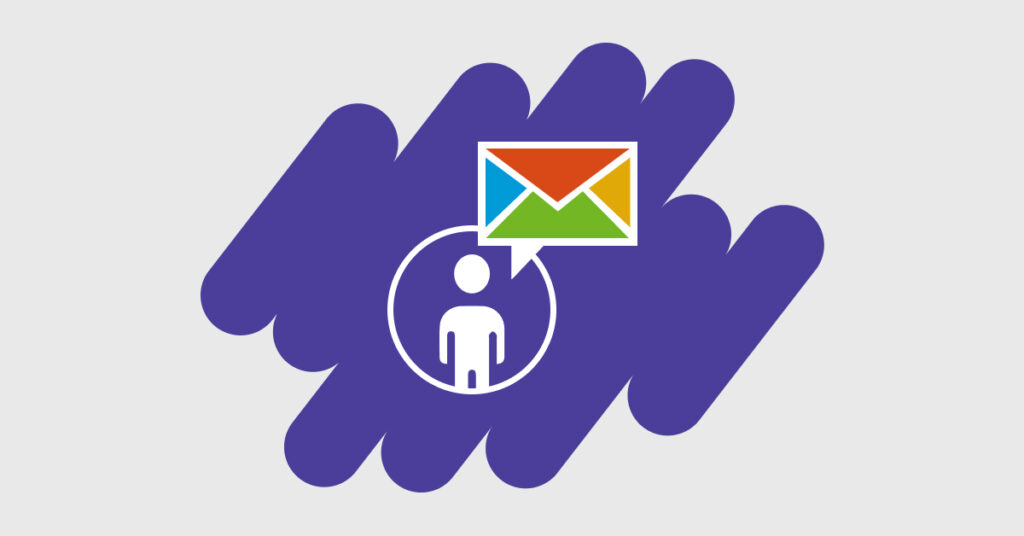
There are at least two good arguments for including a subscription link in all promotional emails:
In several countries, it is a legal requirement to include an unsubscribe link in marketing emails.
Spam filters and online reputation monitors can find marketing emails, and those that don’t have an unsubscribe link may be filtered out.
The unsubscribe option is present in all subscription management systems. By selecting this option, the contact’s record in Dynamics 365 Communications will be marked as “do not mass email,” and the user will no longer receive marketing emails. Additional subscription choices, such as a catalog of newsletters, can be made available through your subscription center. You may learn more about your customers’ preferences and provide them with more alternatives than just the “do not mass email” checkbox that is required by law by providing them with access to several lists serves on your subscription center.
In Dynamics 365, each subscriber list is represented by a separate marketing list, and the option to “do not mass email” contacts are a hard-coded field in their profiles. This means that a contact’s subscription list memberships will be turned off as soon as they set do not bulk email to “clear.” However, if the contact later clears do not bulk email, the subscription list memberships will be turned back on.
Subscribers can only visit the portal by following the link provided to them in an email. Since Dynamics 365 subscription constantly remembers which person has requested the subscriber center, it automatically fills in the relevant information and subscriptions upon clicking the personalized link in the recipient’s email. Standard marketing pages can have subscription lists added to them, allowing new (unknown) contacts to register and join many email lists at the same time.
Important:
Contact information is where subscriptions are kept and maintained. Only the contact who checked out will no longer receive emails, even if numerous contacts shared the same address. Communications with those who have provided the same email account will proceed as usual. You will need to implement special procedures if you want unsubscribe requests to be handled at the email level.
Where and how you should promote your subscription services
The success of every company’s email marketing campaign is directly tied to the quality of its subscription center. The feature is mandated by law in numerous countries, and you are obligated to provide a link to it in all promotional emails. While it’s possible to maintain many subscription hubs—for example, to cater to customers interested in different brands or product families—at all times, a single hub is required. There is no limit to the number of lists that can be offered from a given subscription hub, but users must be given the choice to unsubscribe from all promotional messages.
It’s the go-to spot for automatic subscriptions
Each instance of Dynamics 365 for Marketing has a preconfigured subscription center. Without a Dynamics 365 gateway or external website, this default page can operate directly on the service architecture for your instance. to guarantee that all businesses utilizing Dynamics 365 subscription may offer this vital service, regardless of whether or not they have a Microsoft Dynamics portal or an outside website.
Learn where to look for the preconfigured subscription management hub and how to modify it.
Click Marketing > Online Promotion > Advertising Pages to see a catalog of promotional materials.
Look for the listing that says “Default Marketing Page.” Your default subscription hub is located here.
Go to the preset promotional page.
Check out the full web page in the Summary section. Your Microsoft 365 Marketing instance’s domain will be used for this URL. The page will open in a new tab if you click the globe icon.
By default, the page is online. Just click Edit in the menu bar and alter it as you would any other advertising page to meet your needs.
When you’re satisfied with your modifications, click the Save button. After saving your edits, the page will refresh to its live state immediately.
Important
The default page for the subscription center should never be deleted. Only this page, and not any gateway or external site, is hosted directly on the service fabric. If you remove the pre-set subscription hub, you’ll need to make a replacement on your portals or some other site because there is no option to publish a fresh page in this fashion.
The default marketing page’s subscription form is a marketing form, defined independently and embedded in the page with a form design element, just like all other marketing forms. The form doesn’t even need to be opened for editing; you may make changes from there.
To locate, edit, and examine the standard subscription form:
To view a selection of marketing forms, navigate to Marketing > Online Promotion > Marketing Forms
Locate the form in the list that is titled “Default Subscription Center Form.” As it is, this is how subscriptions are often initiated.
To access the pre-set Subscription Center form, click on it.
As a matter of course, the form is already active. To make adjustments, click Edit in the menu bar and use it like any other marketing tool.
After making your changes, click the “Save” button. Any edits you make are instantly reflected in the form’s live version. The revised form will now be used universally across all pages that have it embedded.
Places to sign up for subscriptions that are unique to you
Subscription centers can be made public as either a native advertising page hosted on a Microsoft Dynamics 365 portal or as an integrated marketing form on an external website. If you don’t want to use the site’s standard form for signups, you may substitute one of these pages.
Begin a mailing list subscription
Using simple subscription lists, you may build a mailing list by doing the following:
To view a directory of active subscription lists, head to Advertising > Customers > Subscription Lists.
On the menu bar, click “New subscription list.”
The process begins with the creation of a new list that is optimized for use as a mailing list for subscribers. Put your name down and complete the rest of the form as necessary.
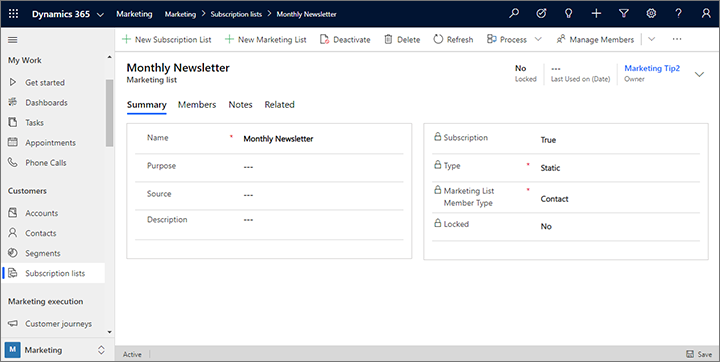
To save the subscription list you’ve just created, click Save. After the list has been saved, you may go to the Members page to check on current members, make changes, or delete them. However, in most cases, you should let your contacts handle their own subscriptions through your subscription center.
Why Choose Us?
Stallions Solutions, the leading enterprise-grade storage management solution, delivers secure, proven storage management services on AWS, Azure, and Google Cloud. It supports several use cases, such as Dynamics 365 FINOPS, databases, DevOps, or enterprise workloads.
In addition, it has robust features, including high availability, data protection, and more. If you have the urge to learn more about subscription management in Dynamics 365, please Contact us today.